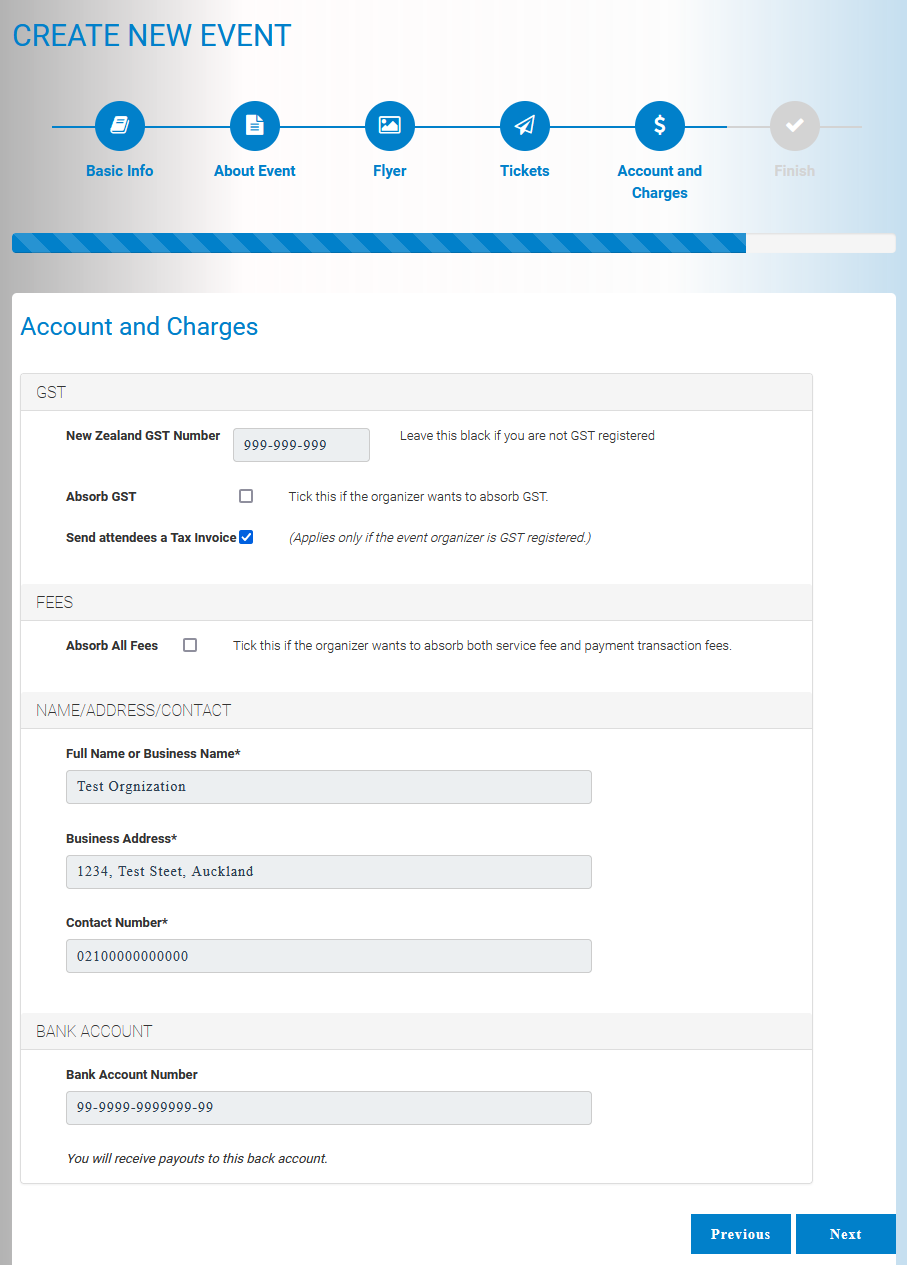-
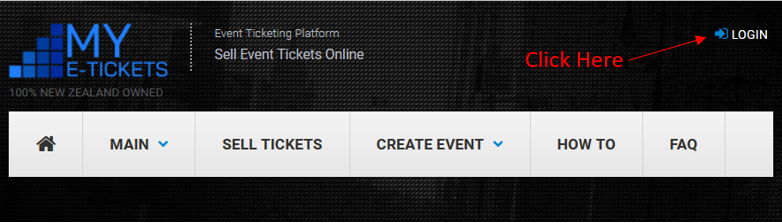
And then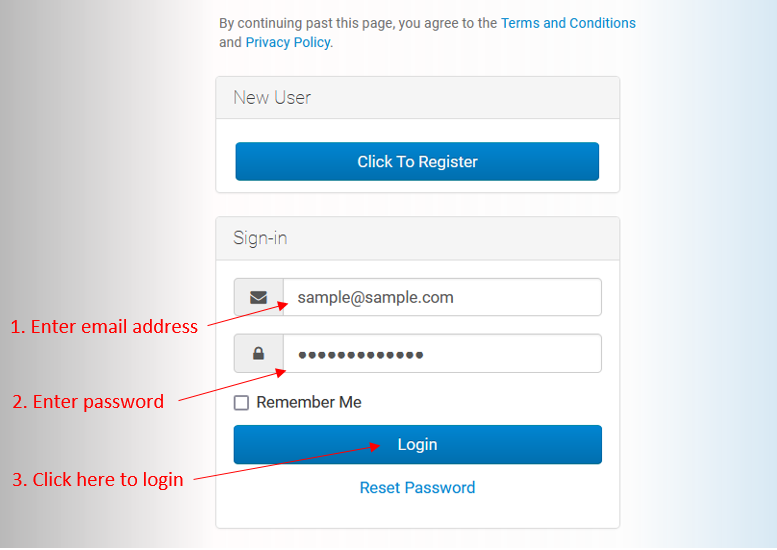
If you are not registered with My E-Tickets New Zealand, create an new account by registering.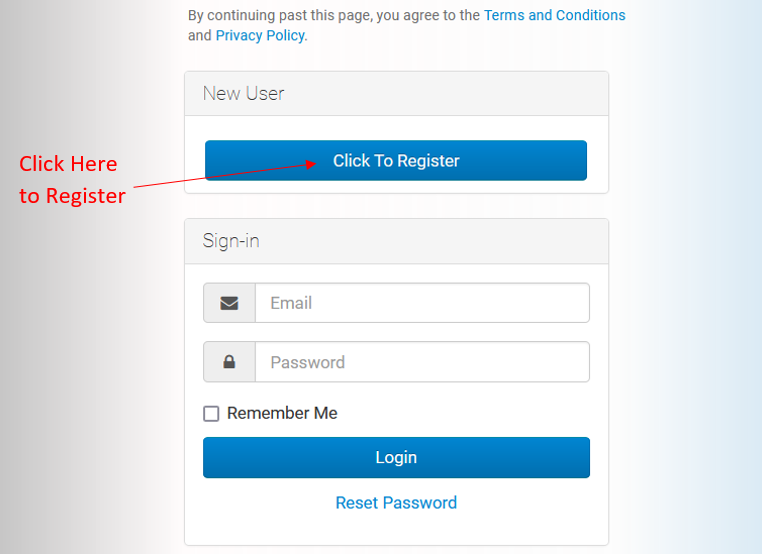
-
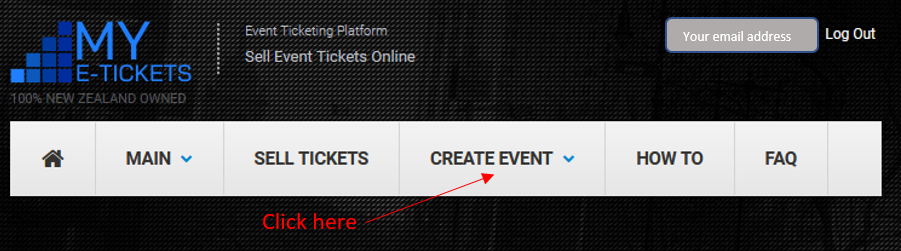
-
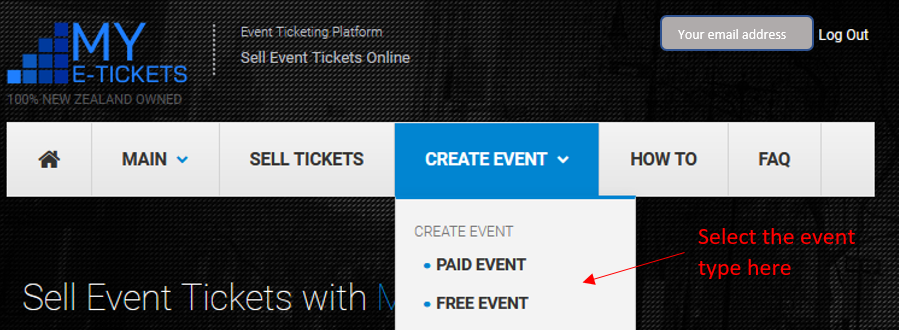
-
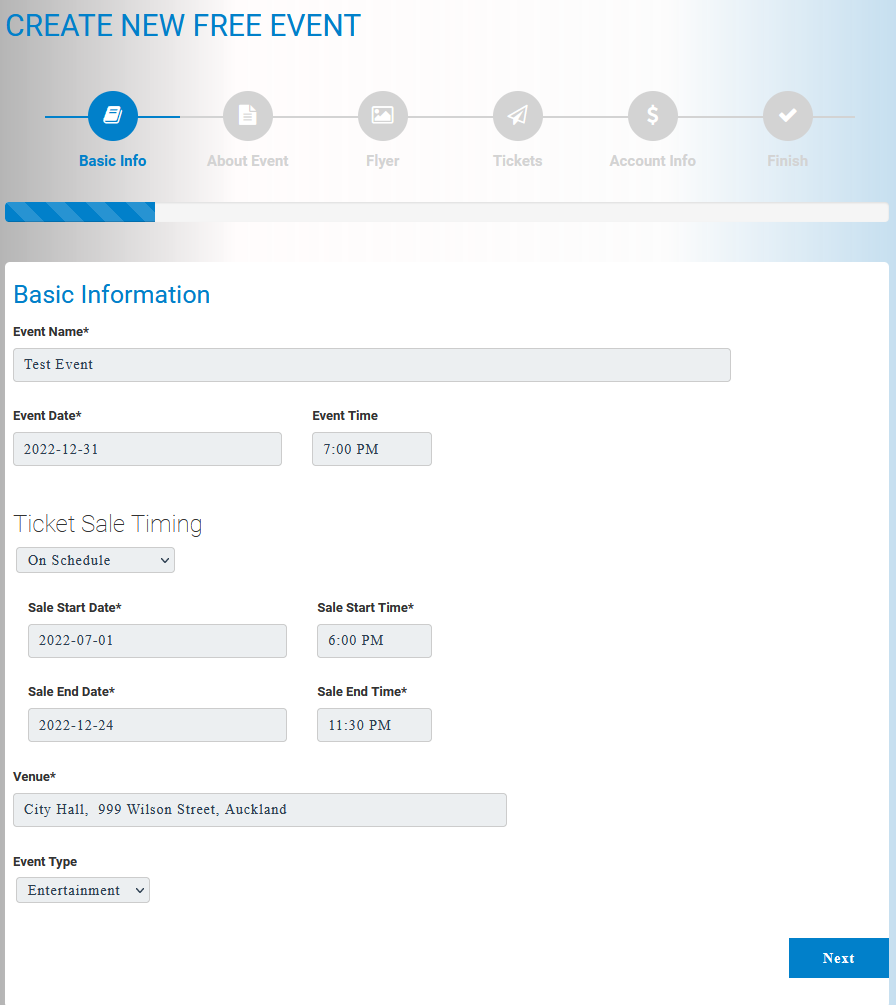
How To
Modification to your event can be done via Host Portal.
-
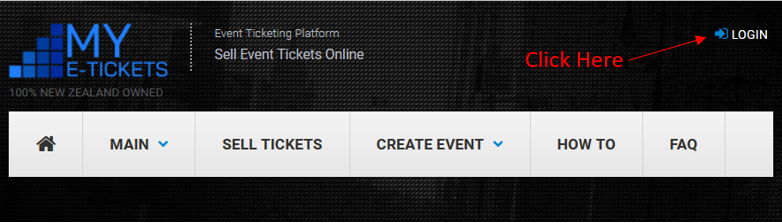
And then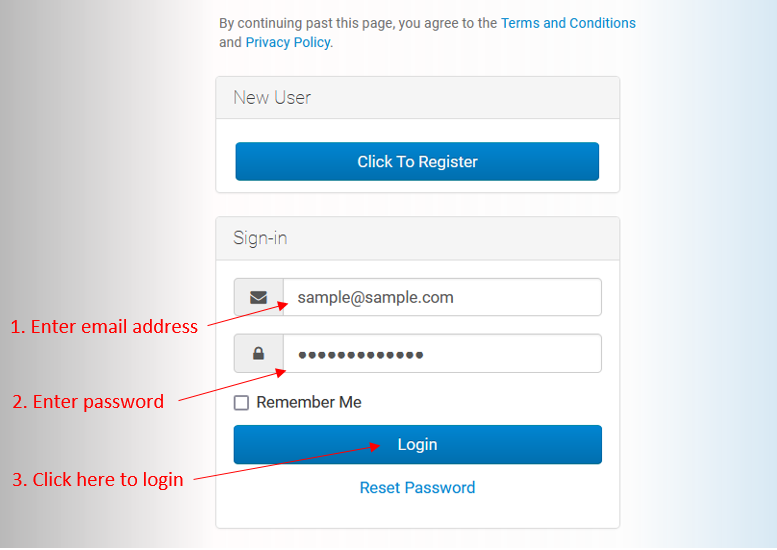
-
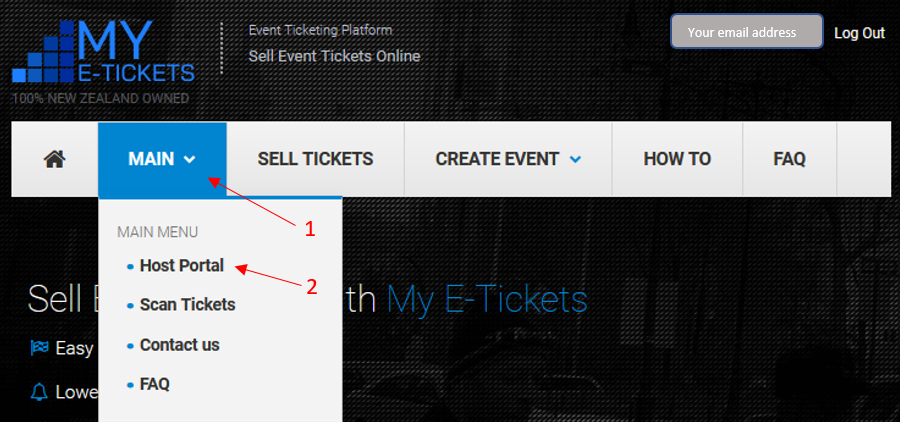
-
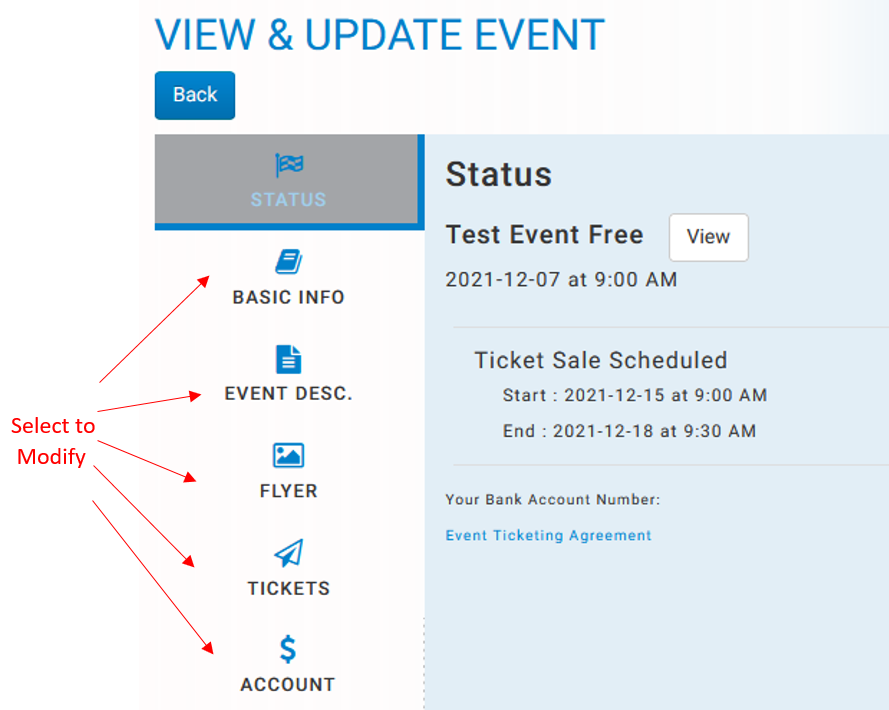
-
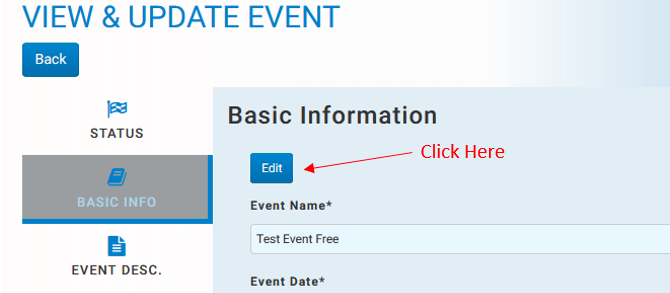
-

-
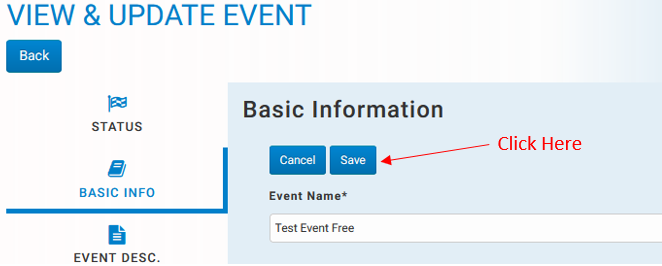
-
Go to "Main Menu" > "Scan Ticket"
or Click "Scan Tickets" button from the front page's quick links
-
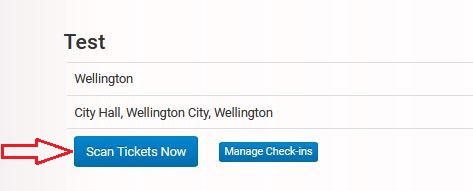
Additionally, event hosts will see "Manage Check-ins" to perform additional actions.
Under this, you have "Manual Check-in" option to check-in your customer when the QR code is not scannable.
You also have "Reset Checked-in Tickets" to revert used status of the tickets to unused state for multi day events.
-
Allow scanner to use the camera for every visit.
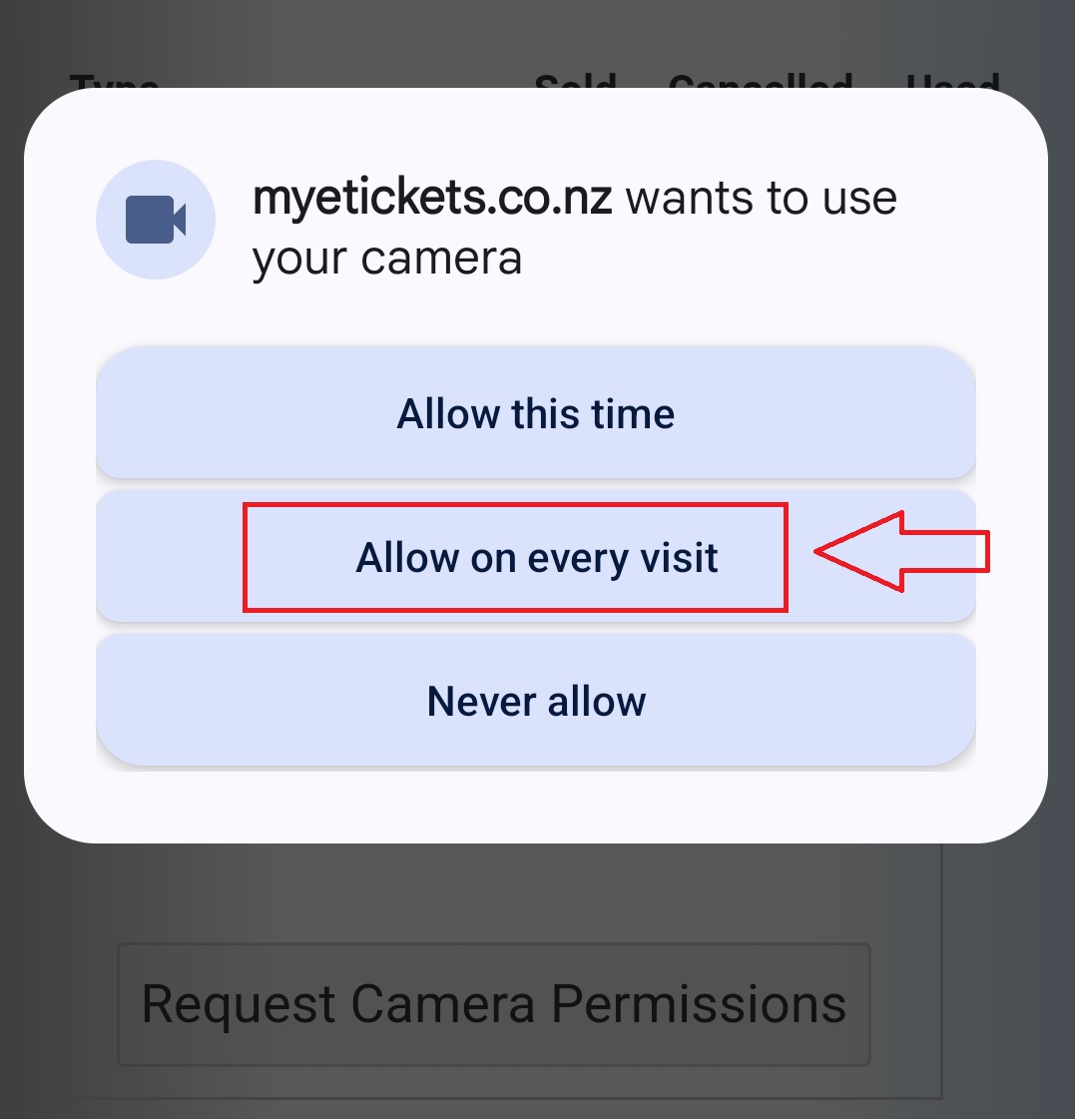
-
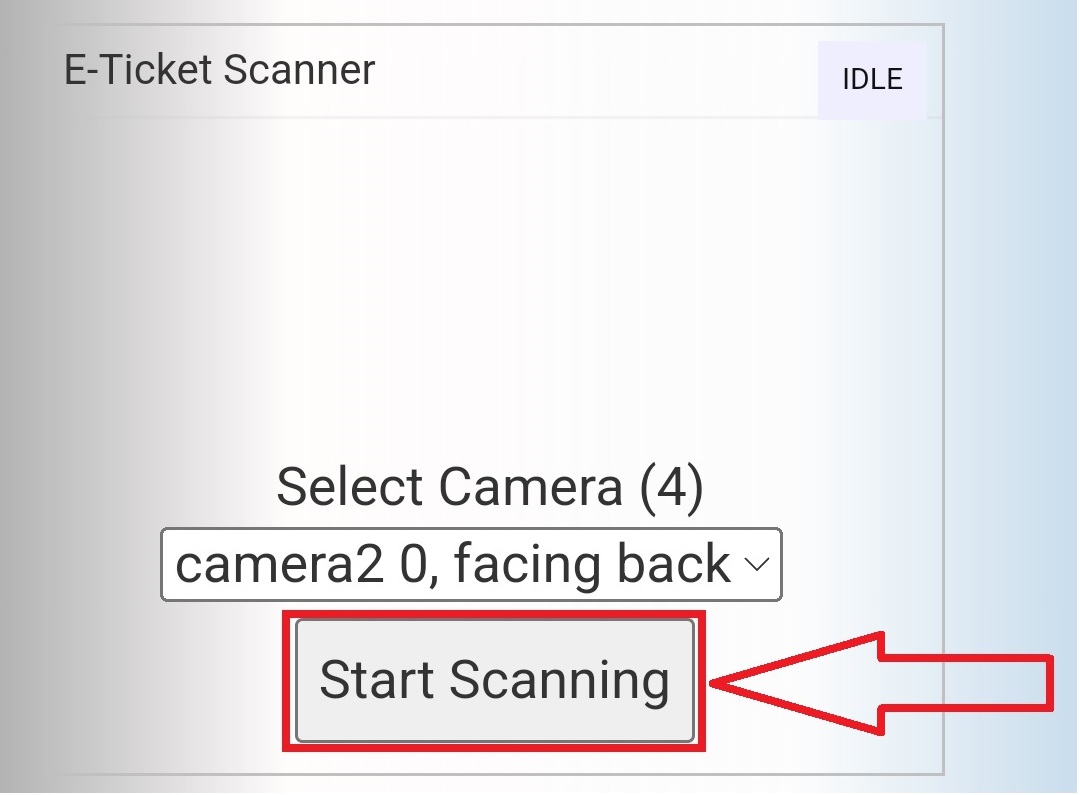
And then Scan the QR code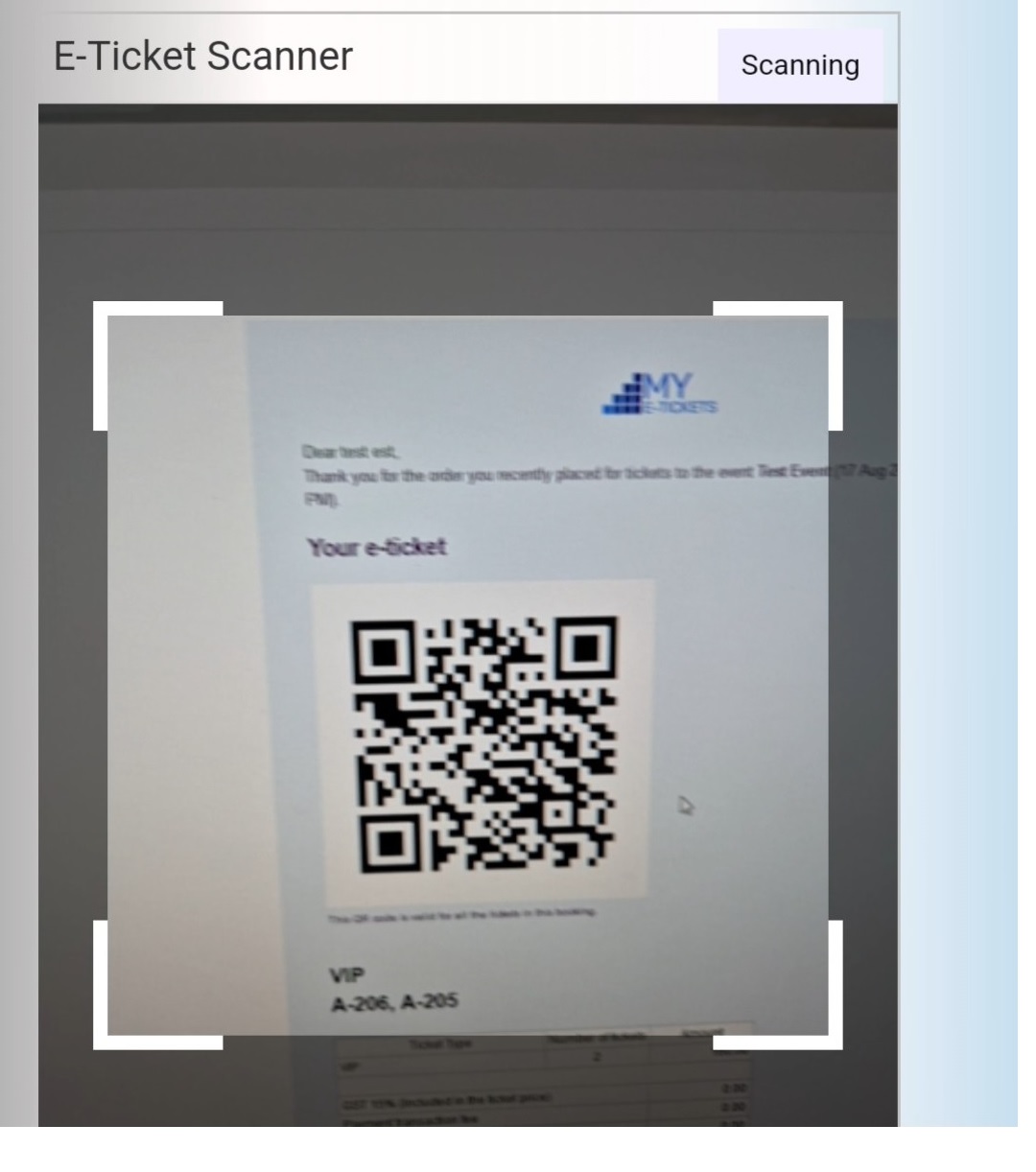
-
You will see the status of the tickets in here. If you wish to check-in all the tickets in the booking at once, click "CHECK-IN ALL". Otherwise click "PARTIAL CHECK-IN" to check-in certain number of tickets from the booking.
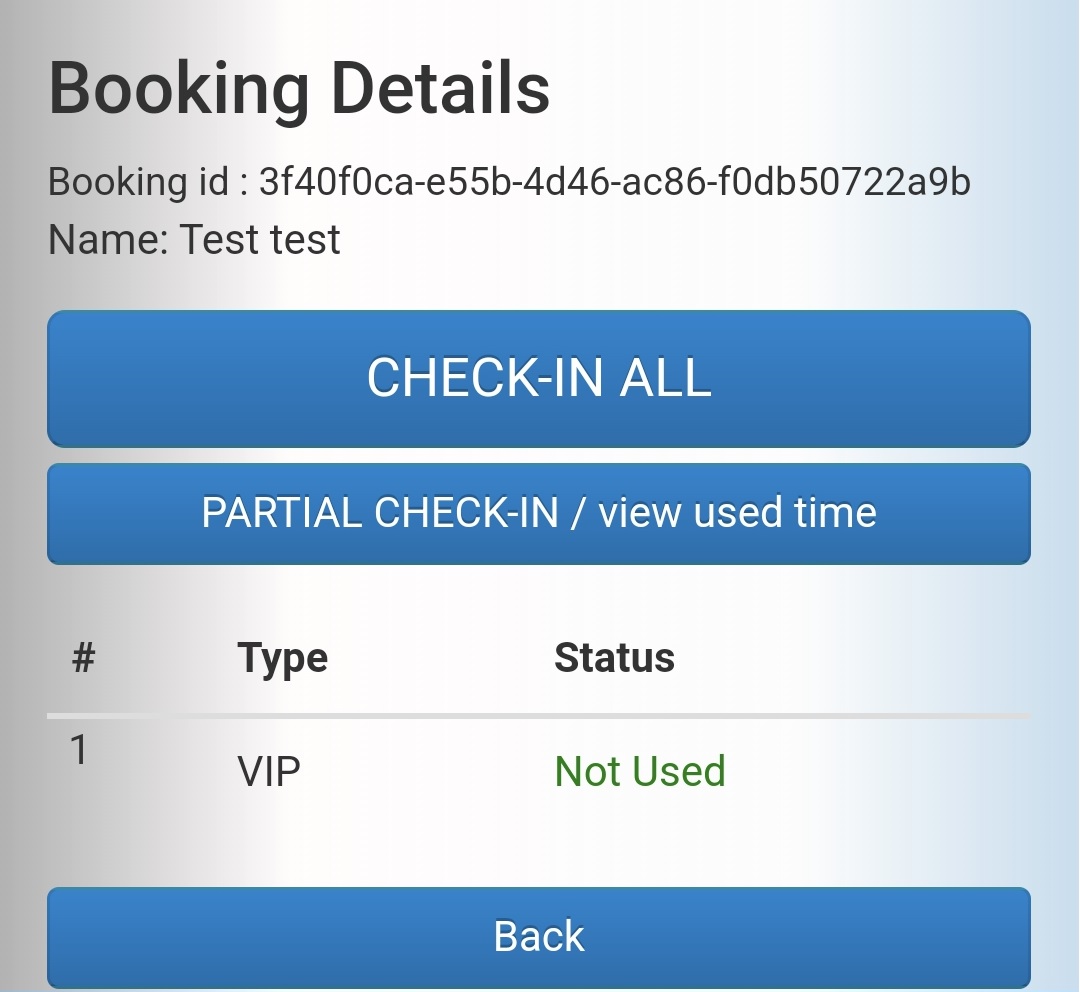
If the check-in in succeeded, you will see an green color alert notifying number of tickets marked as used.
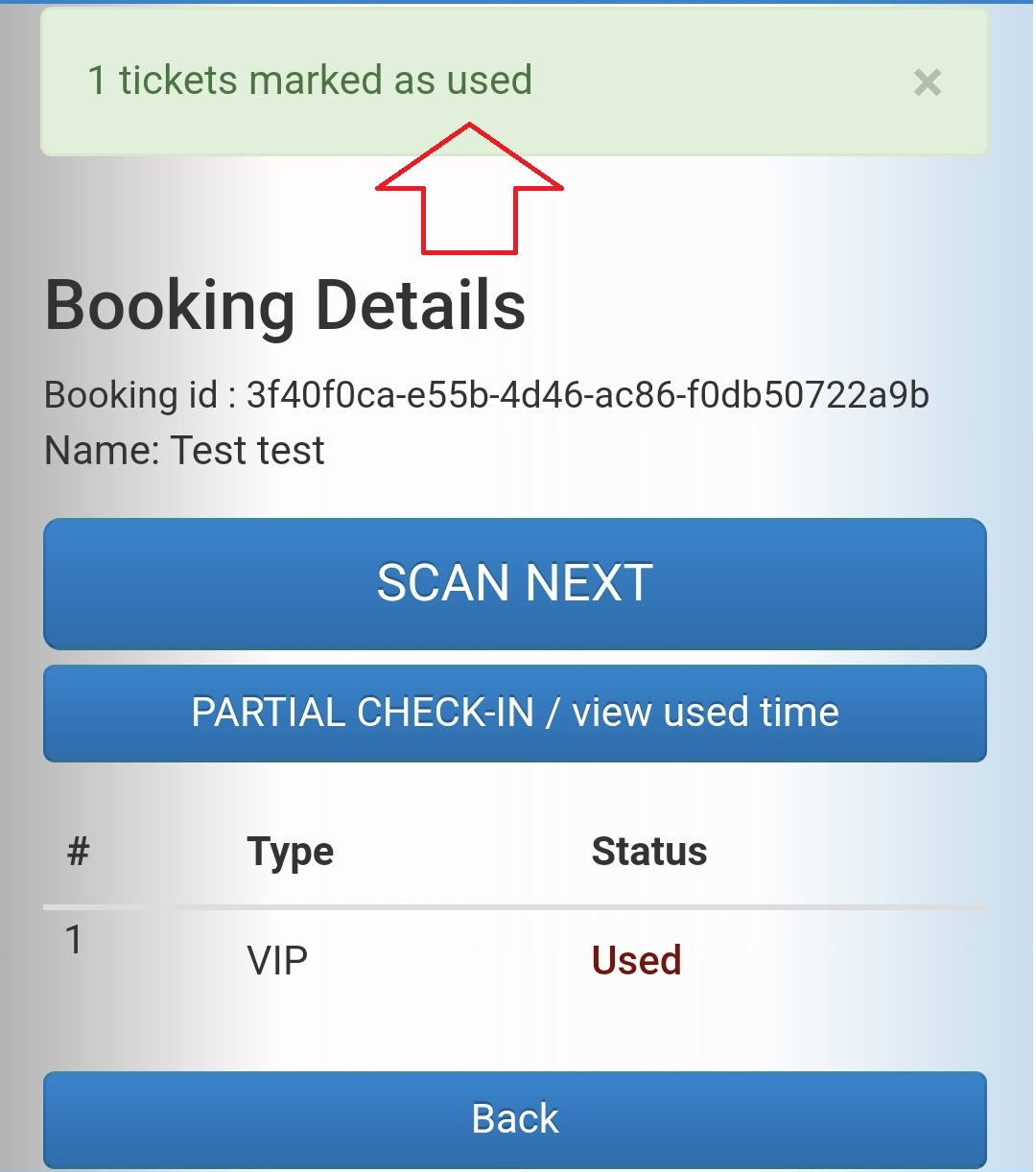
-
To Scan another ticket, either click "SCAN NEXT" button or click "Back" button.
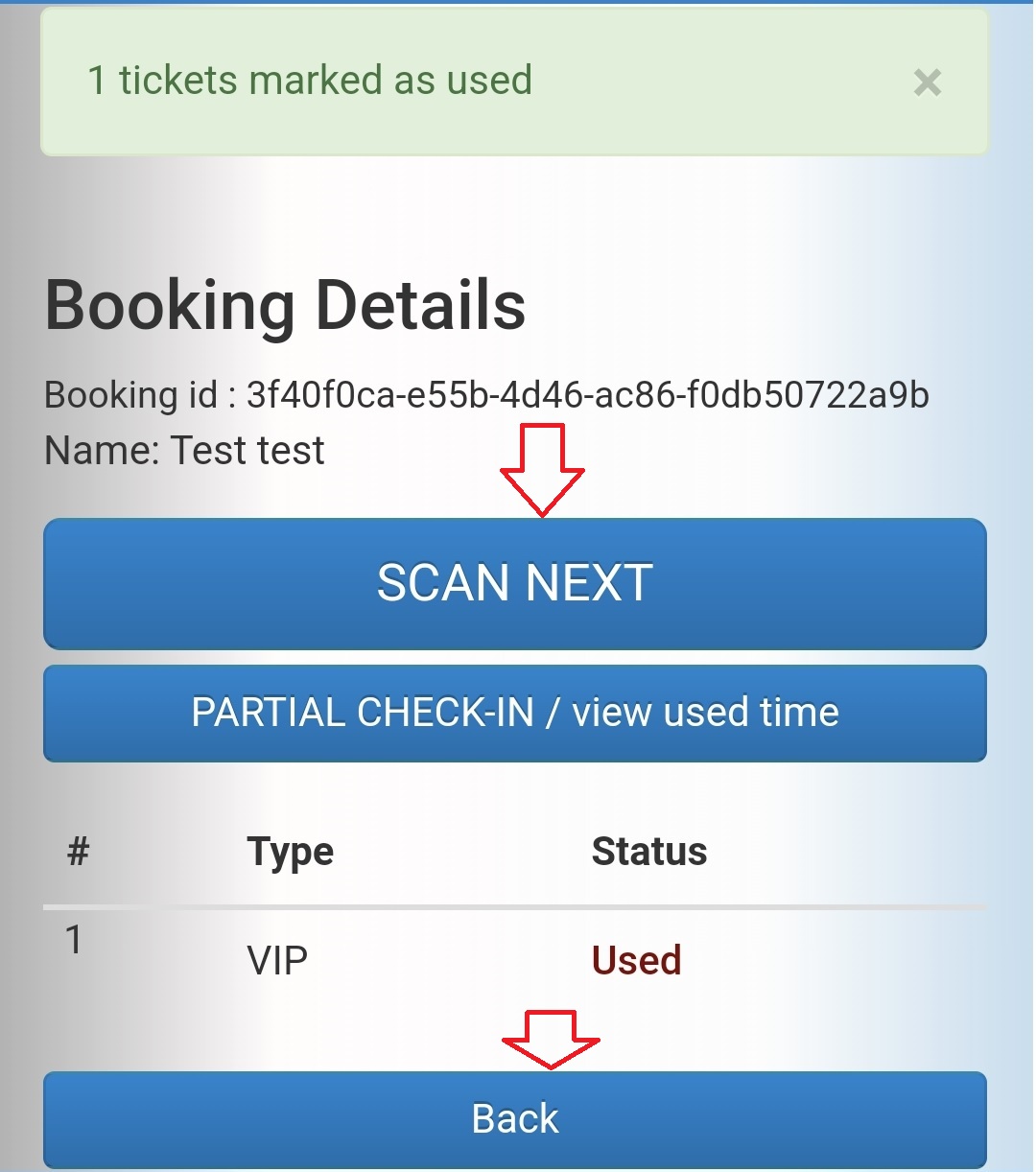
Sample Steps
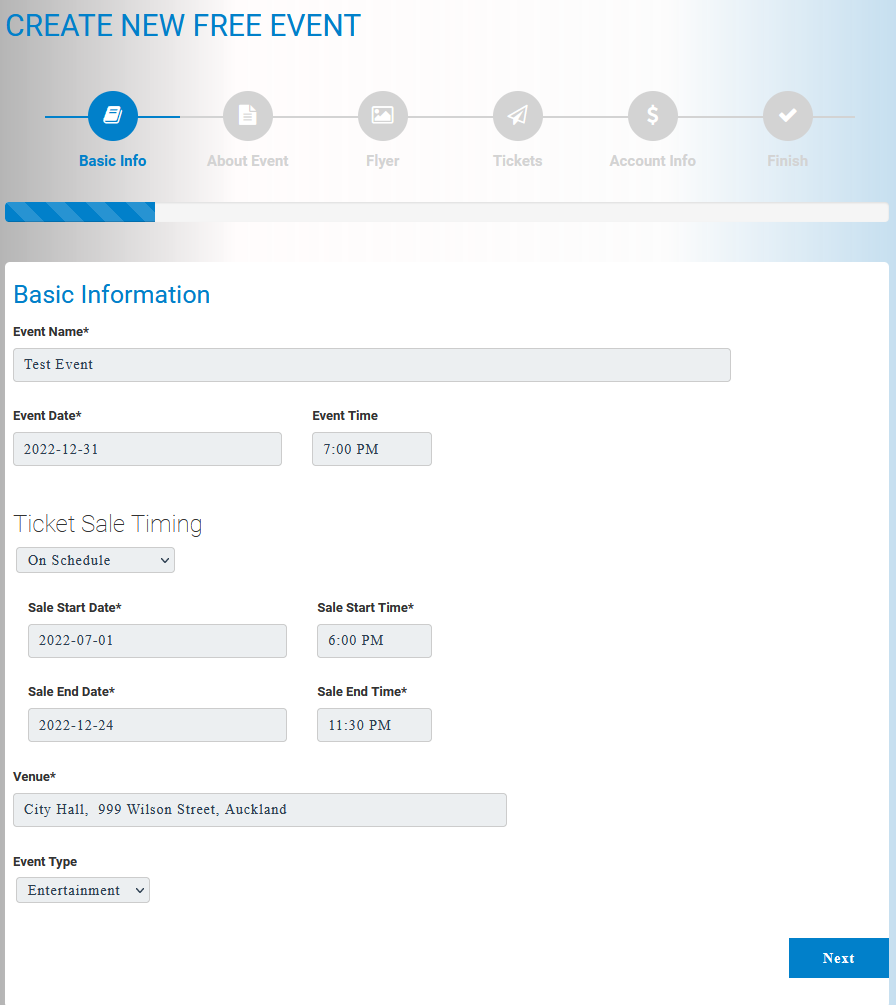
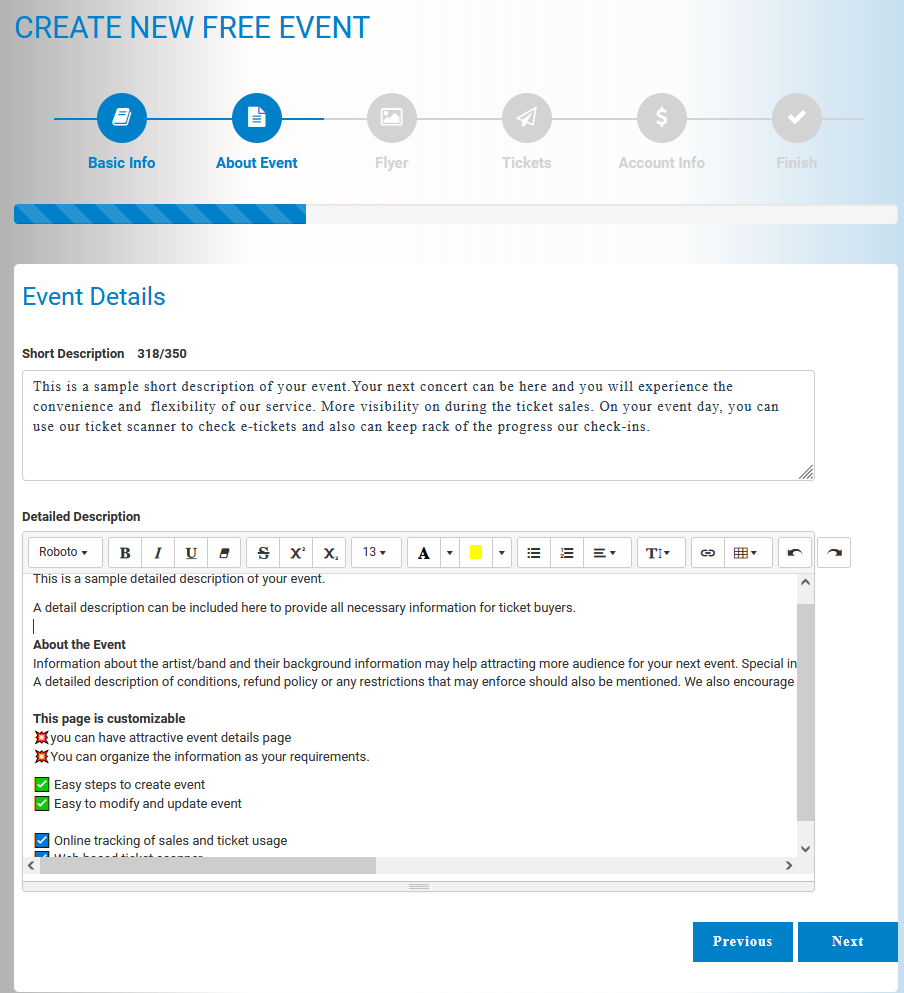
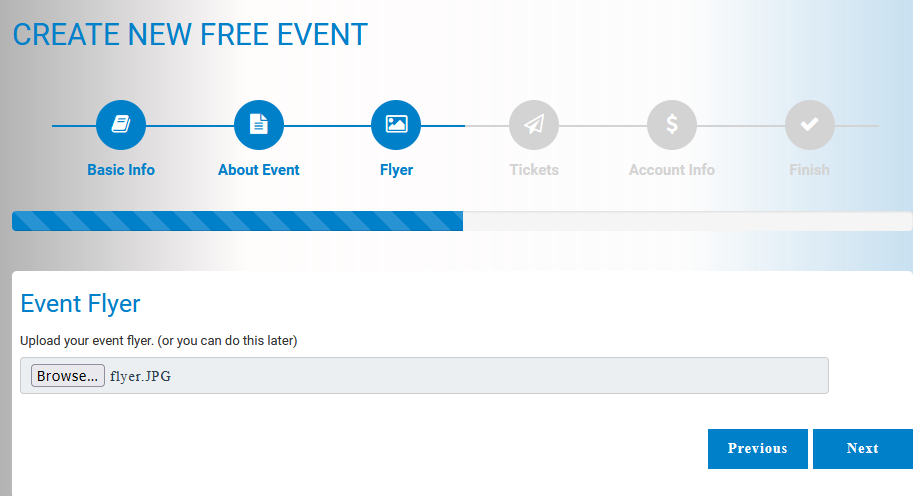
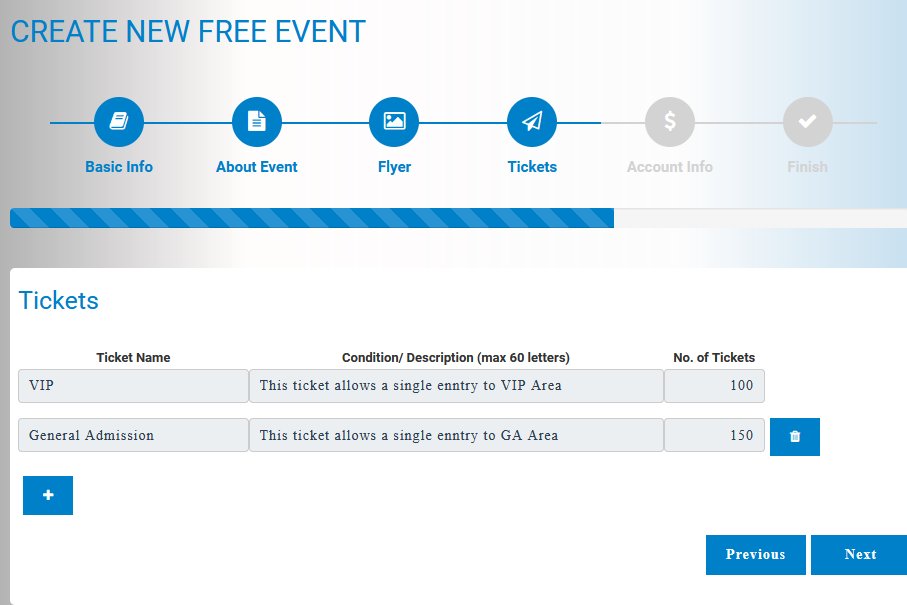
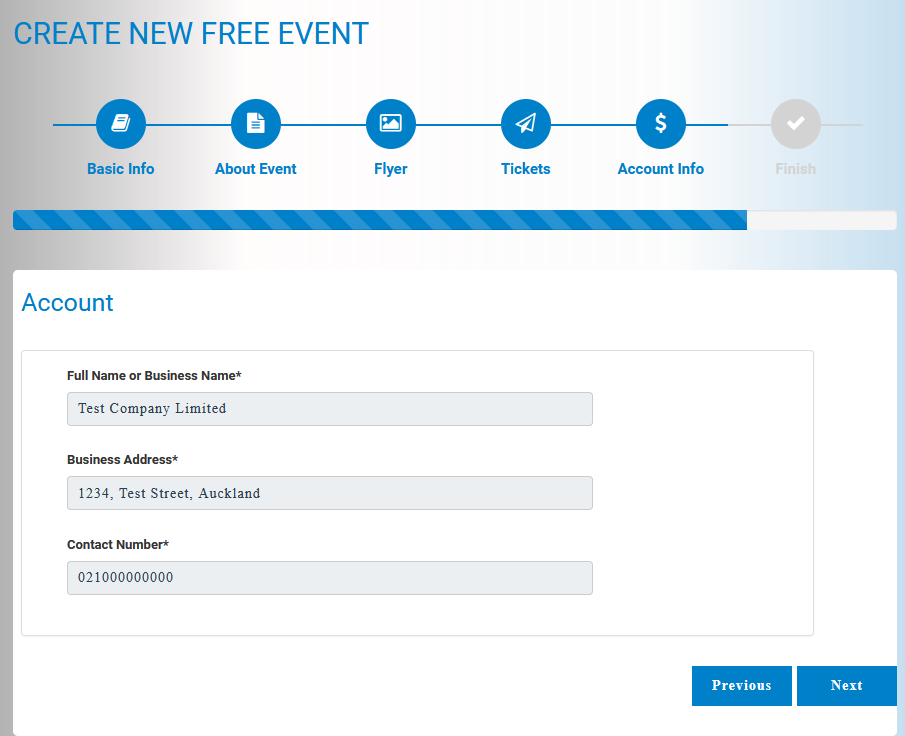
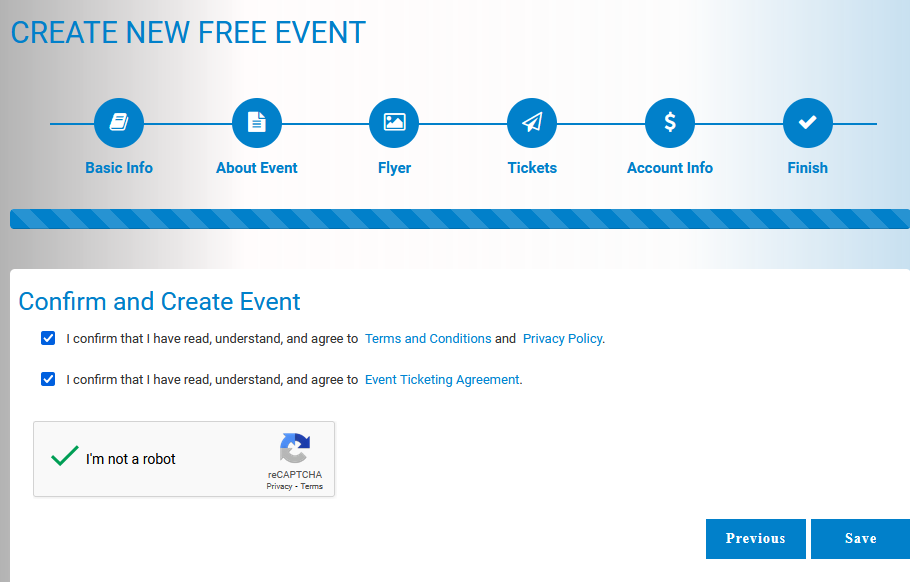
When creating a pain event, only two steps are different with free event.
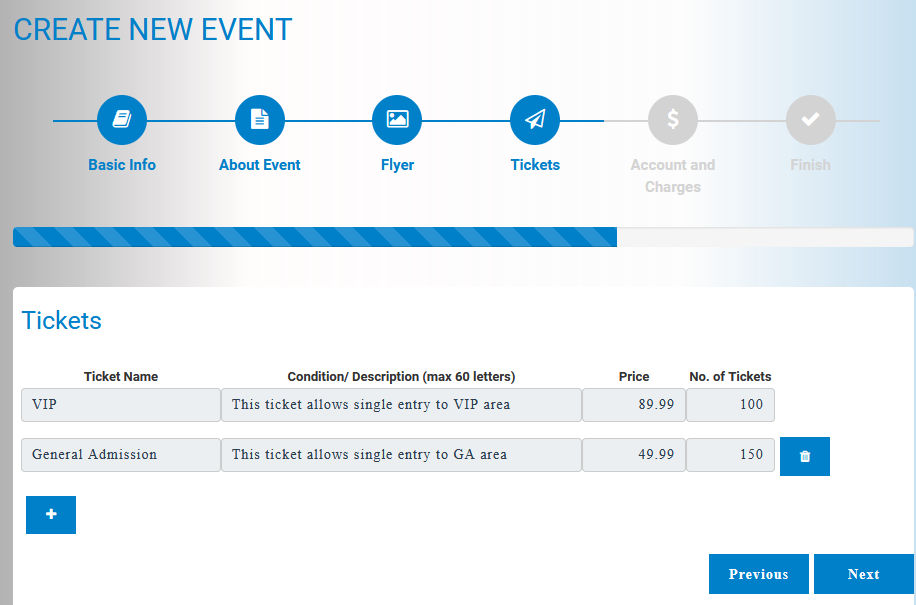
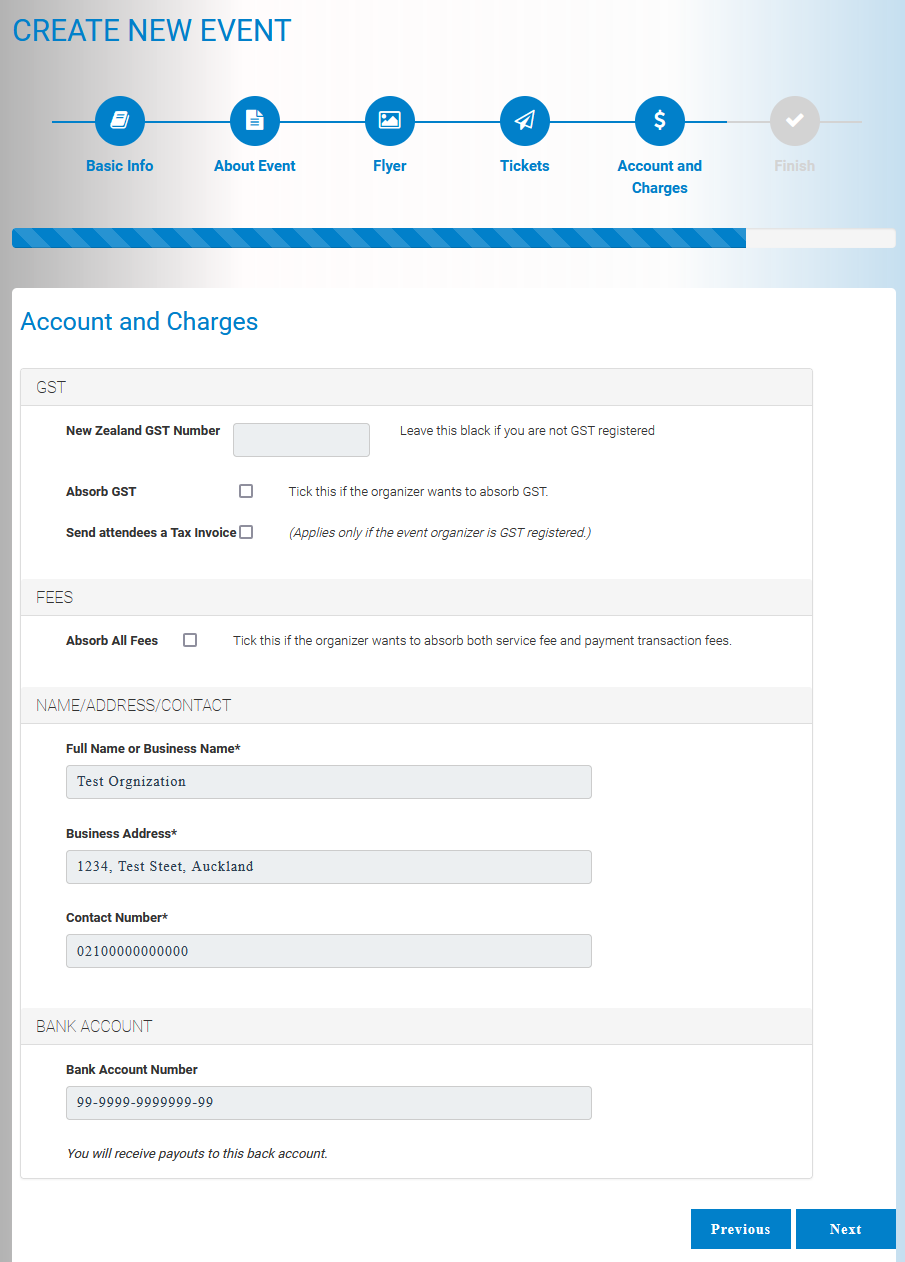
If you are GST registered, fill the GST section too.